將整篇文章讀出來
![]()
The Ultra Hal Text-to-Speech Reader application will read your documents out loud in one of its many high quality voices. This can be a great tool for proof reading because hearing your text out loud helps you spot all mistakes. This program can also be used for reading e-books. Why strain your eyes trying to read a book from your monitor when your computer can simply read it out loud for you? This program will also read all standard Windows dialog box messages out loud to you. This can be a great aid for the visually impaired or for anyone who just wants messages to be read out loud. The Ultra Hal Text-to-Speech reader is also able to read the clipboard contents. With this function you can easily have it read your email and web sites that you visit. This program is also able to speak incoming instant messages out loud. Now when you chat with your buddies online you will hear what they say instead of just reading it. The Ultra Hal Text-to-Speech reader is compatible with the AOL, AIM, ICQ, and MSN Messenger clients. In addition to speaking text out loud, this program is able to write audio data directly to Windows WAV files. You can convert all your documents and e-books into WAV files and then burn them to audio CDs or convert them into MP3 files. You can listen to your e-books on the road with a standard CD or MP3 player! This program has several high quality voices to choose from and gives you control over speed, pitch, and volume.
![]()
Download Now
Click here to download the free version of the Ultra Hal Text-to-Speech Reader. The free Ultra Hal Text-to-Speech Reader includes many high quality computerized voices. Also available for purchase is an Ultra Hal Text-to-Speech Reader bundled with AT&T Natural Voices. These voices provide synthesized voices almost indistringuisable from real human speech. Click here for more info and to hear the voices for yourself.
![]()
The Ultra Hal Text-to-Speech Reader Interface
By default, the Ultra Hal Text-to-Speech Reader starts with your computer and puts its icon in your system tray. You can start the Ultra Hal Text-to-Speech Reader by clicking on the "ear" icon in your system tray, as illustrated here:
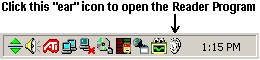
The program needs to be running in order to automatically read dialog boxes, clipboard contents, and instant messages. If you do not plan to use any of these features and do not wish for the program to automatically start with your computer, you may simply remove its shortcut from your startup folder located in the start menu. You can always manually start the program from its own shortcut located in the start menu. Once you start the program, you will see an interface like this:
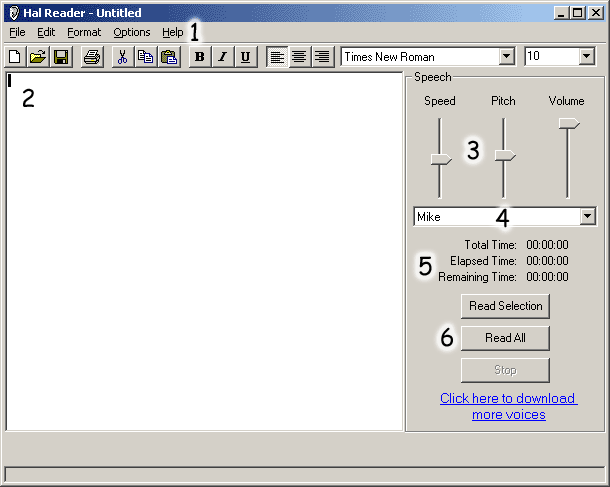
1) This is the menu bar where you can open documents, format the document, and set program options. 2) This is where the document appears. You may edit the document here, or make a selection in order to speak it. 3) These are the voice controls. They control the speed, pitch, and volume of the currently selected voice. 4) This dropdown list lets you choose which voice you wish to use. 5) When a document is being spoken, the program will estimate how long it will take to speak the entire thing and post that information here. Also, a progress bar on the bottom of the program will show the percentage of text spoken as well as the current word being spoken. 6) Clicking the "Read All" button will read the entire document. If you make a selection (highlight) in the document, you can click "Read Selection" in order to read just that part. Clicking "Stop" will stop the program from reading and will automatically select the remaining text so that you can easily resume with the "Read Selection" button.

沒有留言:
張貼留言